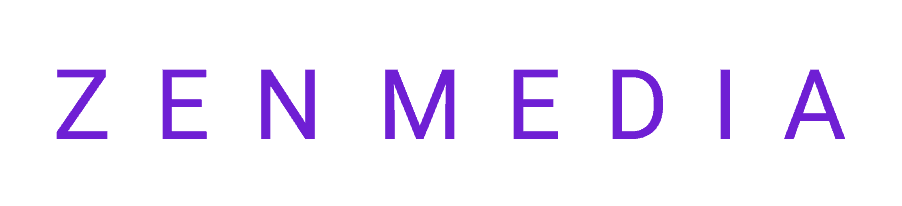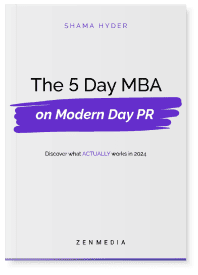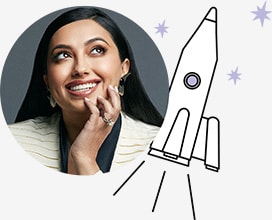Have you ever wished that there was some sort of combination of Twitter lists and Google Circles for Facebook? Even if that thought’s never actually crossed your mind, Facebook stayed one step ahead of you and created a new feature to fill that void anyway! They’re called Facebook Interest Lists, and they allow you to create and subscribe to lists of users who talk about things you’re interested in. Facebook describes the new Interest Lists as a “personal newspaper,” and says they’ll be coming to your bookmarks in the next few weeks. To prepare you for their arrival, let’s go through the basics.
Finding Existing Interest Lists
Many Facebook users have already created Interest Lists on a wide variety of topics. You can browse through these and choose the ones you think you’d want to read. Based on your profile information and likes, you might also have some suggested lists:
If we click through to Animal Causes, we can see a list of who and what we’d be receiving updates from.
So we decide to subscribe to this list. Where does it show up in our default newsfeed view?
Your interests will be underneath your individual friend lists (you may have to click the “more” button to get to them).
Creating an Interest List
Since these lists are relatively new, some of your major interests might not have a list yet. This means that you can either wait around for someone to compile this list, or you can just make it yourself. Making an Interest List isn’t hard! Let’s walk through it.
Let’s say I want to subscribe to news about my alma mater, Ohio University.
By selecting pages related to the university, the surrounding area, and the specific school within the university that I attended (plus one Ohio University-related joke page), I can compile my very own Interest List. On the next screen, I am given the ability to name my list, as well as indicate whether it should be public, friends only, or private. And then…
Voila! A customized interest list. But wait – there’s one more important thing to show you. Say you come across a page that you’d like to add to an Interest List. How does that work?
In the dropdown menu at the top right of the new Timeline pages, there’s a new top option: Add to Interest Lists. Obviously, we’ll click that…
I can then add this page to the list I already created, or create an entirely new list. The page I happen to be on is a restaurant in the university area, so I’ve added it to my existing list.
Check your privacy settings.
In addition to adding pages to Interest Lists, you can add people – regardless of whether or not you’re friends with them. If more Facebook users begin to subscribe to your Interest List (assuming you haven’t made it private), they will be able to see the public updates of everyone you’ve added to the list. Additionally, you are not notified if someone adds you to an Interest List.
What does this mean for you? If you’re posting a lot of things publicly, your updates are now available to a much wider audience. This can be great for exposure, unless you publicly say something embarrassing. As always, think before you Facebook.