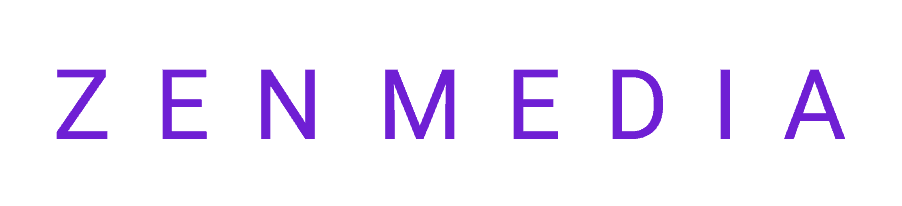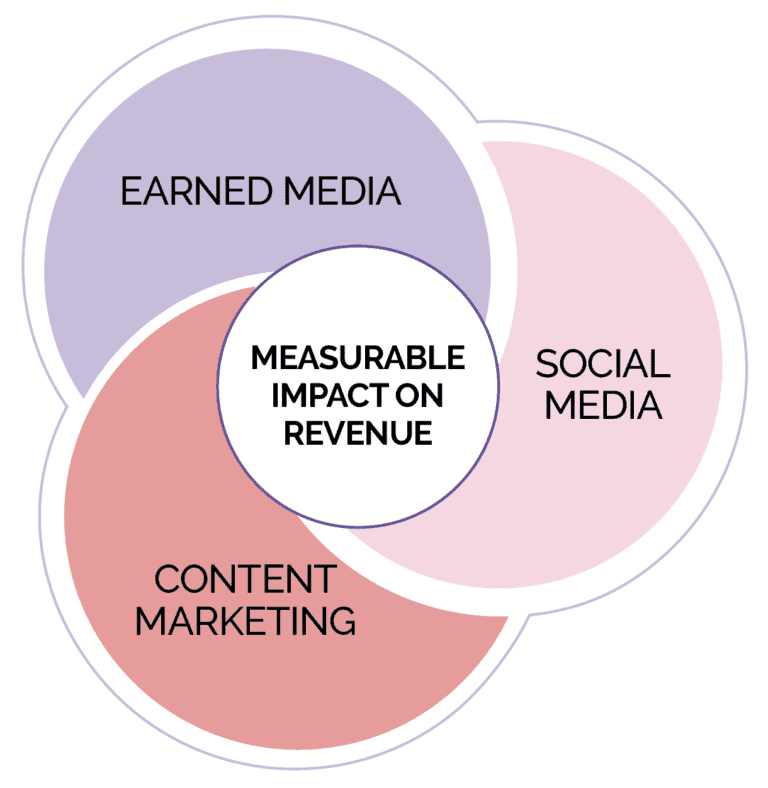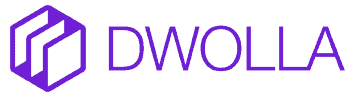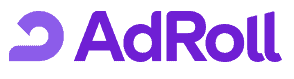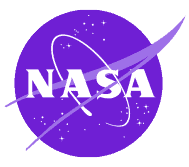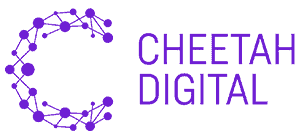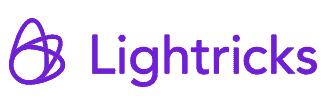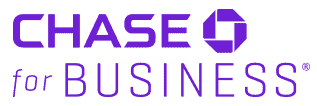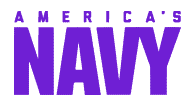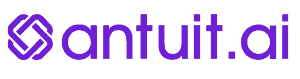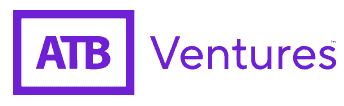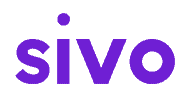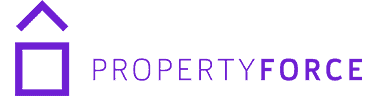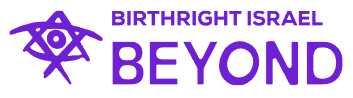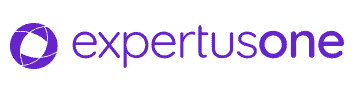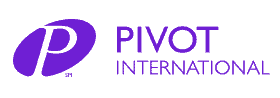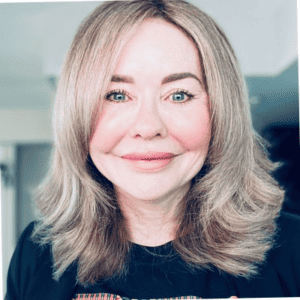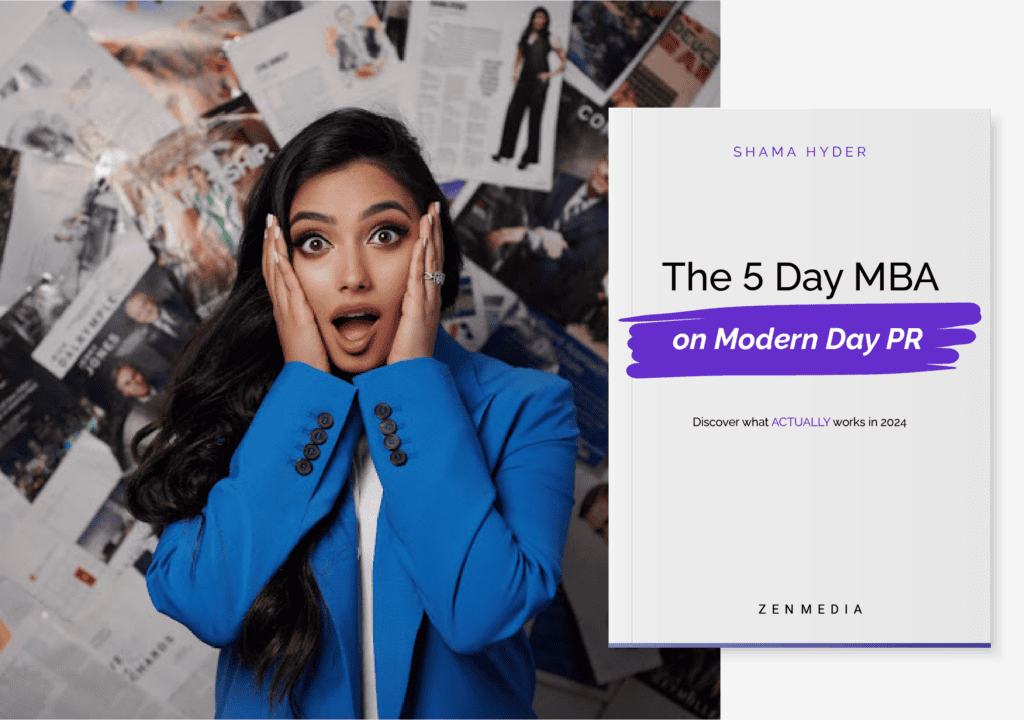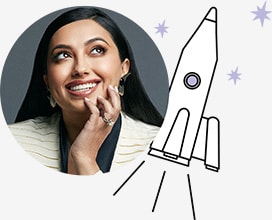ATB Ventures came to Zen Media looking for a partner to establish our lab’s brand and raise awareness of the emerging technology products and services we were building. The team at Zen had a strong track record, a deep understanding of our space and a shared passion for our mission. Their media and communication support have been so invaluable. Every activity and interaction with Zen accelerated positive outcomes and a return on our investment – a testament to their expertise, creativity and quality of work. It’s been an amazing experience partnering with Zen Media. They’ve exceeded our expectations and know how next-generation businesses need to operate in the future.